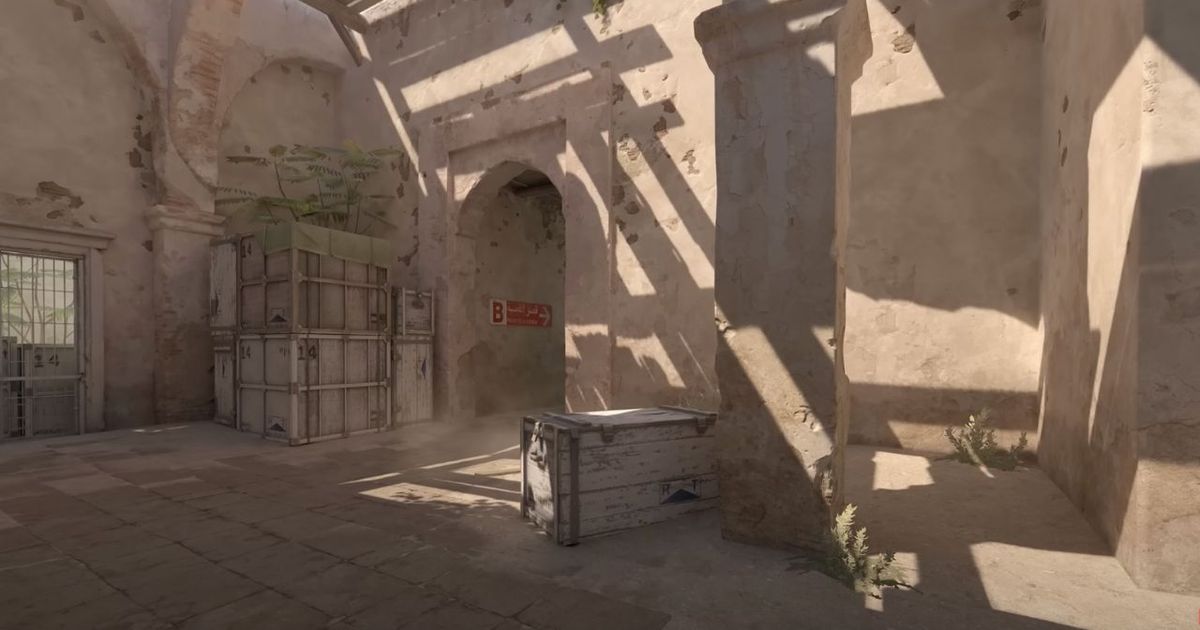Following the announcement of the new CS, numerous players would like to know the Counter Strike 2 best settings to choose from. The game uses the new Source 2 engine and your old setup may not work as it used to.
So, some adjustments will be necessary, especially if you don’t have a top-tier PC. But don’t worry, we’ll tell you how to set your options to have stable FPS even on low-end devices.
If you want more information about CS2, check our guide on whether Counter Strike 2 is free to play. Also, we've got an article about all Counter Strike 2 maps revealed so far.
Counter Strike 2 best settings
Your graphics settings have a huge impact on the game’s performance. Everyone knows that If your PC can’t match the level of graphics, then your FPS will wildly inconsistent. But even if your device is able to work without freezing during a gunfight, it won't be like watching a short slideshow when someone uses smoke or a Molotov cocktail.
We would recommend the following settings in Counter Strike 2:
- Boost Player Contrast – Enabled
- Wait for Vertical Sync – Disabled
- Multisampling Anti-Aliasing Mode – 2x MSAA
- Global Shadow Quality – Medium
- Model / Texture Detail – Medium
- Shader Detail – Low
- Particle Detail – Medium
- Particle Detail – Low
- Ambient Occlusion – Disabled
- High Dynamic Range – Quality
- FidelityFX Super Resolution – Disabled (Highest Quality)
- NVIDIA Reflex Low Latency – Enabled
These settings will help you to maximize your performance and get as many FPS as possible, which is very important in a competitive game like Counter Strike 2.
Alternative settings for Counter Strike 2
For those who want not only satisfying FPS but also good-looking graphics, we have another setup option. This shouldn’t affect your game too much, even if you have a low-end PC. But still, you may notice some freezes.
- Boost Player Contrast – Enabled
- Wait for Vertical Sync – Disabled
- Multisampling Anti-Aliasing Mode – None
- Global Shadow Quality – Low
- Model / Texture Detail – Low
- Shader Detail – Low
- Particle Detail – Low
- Particle Detail – Low
- Ambient Occlusion – Disabled
- High Dynamic Range – Quality
- FidelityFX Super Resolution – Disabled (Highest Quality)
- NVIDIA Reflex Low Latency – Enabled
If you have a top-tier PC, then, of course, feel free to raise any graphics settings to your taste. It will affect your FPS, but it shouldn’t be too problematic.
If you are a competitive player, we recommend you stick to the first settings we mentioned in this article. The highest possible FPS is much more important than good-looking graphics.
- Read more: How to show fps in Counter Strike 2
Counter Strike 2 looks intriguing with all of its innovations, such as the new smoke system or tick rate changes. While you are here, make sure to check our guide on the best weapons to use in casual and competitive matches.
For more articles like this, take a look at our Guides and Counter Strike 2 page.