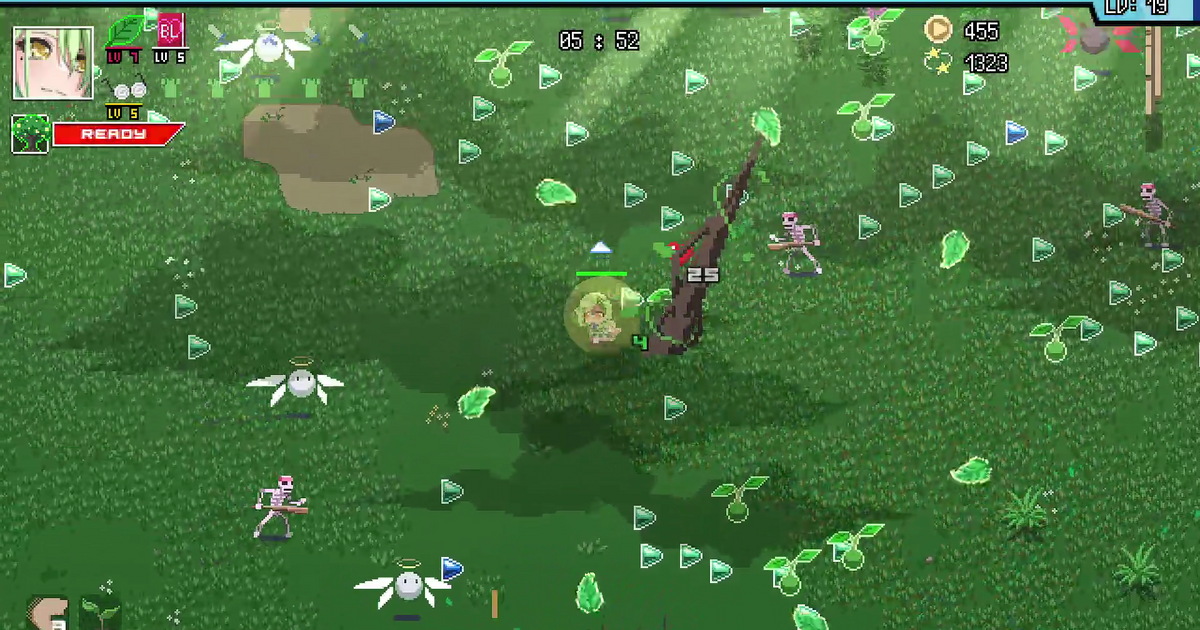HoloCure has exploded over the last few weeks. Filled with idols, items and enemies, there's so much to do. If you're looking for information on HoloCure controller support, here's what we know, as well as how to solve the problem of the game not yet having controller support right now.
As we don't have official support in HoloCure just yet, there are a few major workarounds for it. The best and most stable way of doing so is via Steam. Here's how that works, and why you should do it. It's a little fiddly if you haven't done this type of thing before, but it shouldn't be too hard. And you can use this trick to add controller support to just about any game that isn't already on Steam as well.
If you're currently playing the game, here's how to get the HoloCure Idol Song and how to use HoloCure special attacks. If this isn't your kind of thing, maybe our HoloCure tier list will help you pick the absolute best character to get a win with.
When Will HoloCure Controller Support Be Added?
As of right now, the team are focused on making the game better before they look into much else.
This all being said, they have confirmed controller support will be coming in a future update. We just don't know when yet. If they focus on removing any issues, getting more levels and characters in, and generally making the game bigger, it could take a little while.
Official controller support may take a while, but Steam has a good workaround for now. Here's how to add HoloCure controller support yourself in a hurry.
How to Add HoloCure Controller Support Via Steam
The best way of getting easy controller support for HoloCure is by adding it to your Steam account. This way, you can use Steam's own custom controller configurations to add HoloCure controller support automatically.
Add HoloCure to Steam
Once you've figured out how to download HoloCure, extract it into a folder that is easy to spot. Your downloads folder will usually be fine, but it can get lost if you aren't paying attention.
From here, boot up Steam and sign yourself in. At the top of the page, click on the "Games" tab and click "Add a non-Steam game to my library". Find the HoloCure executable you extracted to add it to your programmes list. Once you've done that, it should show up in your Steam Library like any other game.
Enable HoloCure Controller Support
From there, you're going to need to boot into Big Picture Mode using the icon in the top-right of the Steam client. Once you're in there, HoloCure should have a nice big menu. Go to the "Manage Shortcut" tab and you'll see the 'Controller Configuration' menu.
With your controller connected, go into Controller Configuration and hit the 'Browse Configs' button at the bottom. This should give you a curated list of configurations other players have made for your connected controller.
Just select the one with the most votes and you should be golden. Apply it, take not of the controls, and you'll get the configuration notice pop up in the corner when you boot up HoloCure through Big Picture Mode.
And that's it. If you want to know even more about running it on Steam, our dedicated HoloCure Steam page can help you out. If you're already playing it, here's our HoloCure Ina build guide. Be careful with it, though. It's known to make her invincible, with players resorting to cheats just to claim their spoils hours into a run.