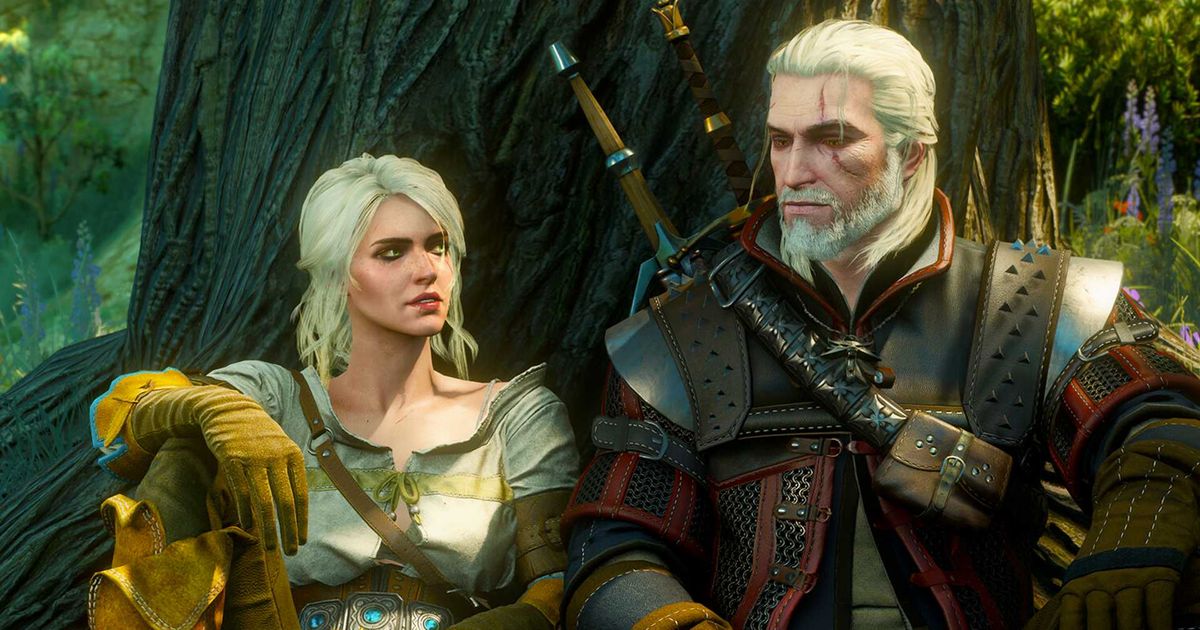On December 4, 2022, CD Projekt Red released the long-awaited next-gen update for The Witcher 3. Mods have been a big part of the game since its launch in 2015 but the new update changes some things. If you're having issues installing some of your favourites, we've broken down what you need to know about how to fix the Witcher 3 broken mods.
The new Witcher 3 update fixed various bugs in the game, but more importantly, improves its performance. Players can now enjoy even smoother and more beautiful graphics as they collect cards for Gwent. But as a result of the update, many Mods have stopped working as intended. We'll explain what you need to do to fix them.
And while you are here, make sure you check our guide on how to start the DLC (Heart of Stone & Blood and Wine) in The Witcher 3. Also, we have a guide on how to fix The Witcher 3 script compilation errors.
Broken Witcher 3 mods explained
The Witcher 3 is an undeniably beautiful game. However, CD Projekt Red has released an update that improves the game even further. Moreover, in this update, they used several community-made mods.
And although it improved the game, many players have encountered Mods being broken due to the update changing many of the game's files. As a result, many Mods that were used to modify these files just broke when the update released. It is very frustrating for players, as many of them like to play with various mods, but fortunately, there are ways you can fix this.
How to fix broken mods in The Witcher 3
If you want to play your favourite action RPG with mods, you need to download Script Merger. It is a Mod created by AnotherSymbiote to find and resolve Mod conflicts in text files.
All you have to do is go to Nexus Mods and download Script Merger. Then run the application and enter the path to the folder with the game installed. Now you can start fixing Mods.
Click the refresh button to find all conflicting files in the game. Then, select all versions of these files and click Create Selected Merge. Script Merger uses KDiff3 to merge files. Therefore, in most cases, this tool will automatically merge selected versions of files. However, if Mods have overlay changes, you will need to merge them with KDiff3 manually.
Also, if Script Merger finds conflicts between non-text files, it cannot merge them. However, it will still display those conflicts. In this case, only one of the Mods will work and override the rest. To change the working mod, you must right-click on it and set the priority from one to 9999. If you do nothing, then The Witcher 3 will launch the Mod standing first in order (numbers, underscores, letters).
Also, there is a second way to fix broken mods. And, of course, it is uninstalling them. We recommend that you only uninstall mods that cause conflicts but cannot be fixed via Script Merger.
That's all you need to know about how to fix Witcher 3 broken mods. The new update made the game better in terms of performance and graphics, but worse for mod users. So use our tips to play The Witcher 3 with your favourite mods. And while you are still here, make sure to check our article on how to start a new game+ and how it's different in The Witcher 3.
For more articles like this, take a look at our Guides and The Witcher page.