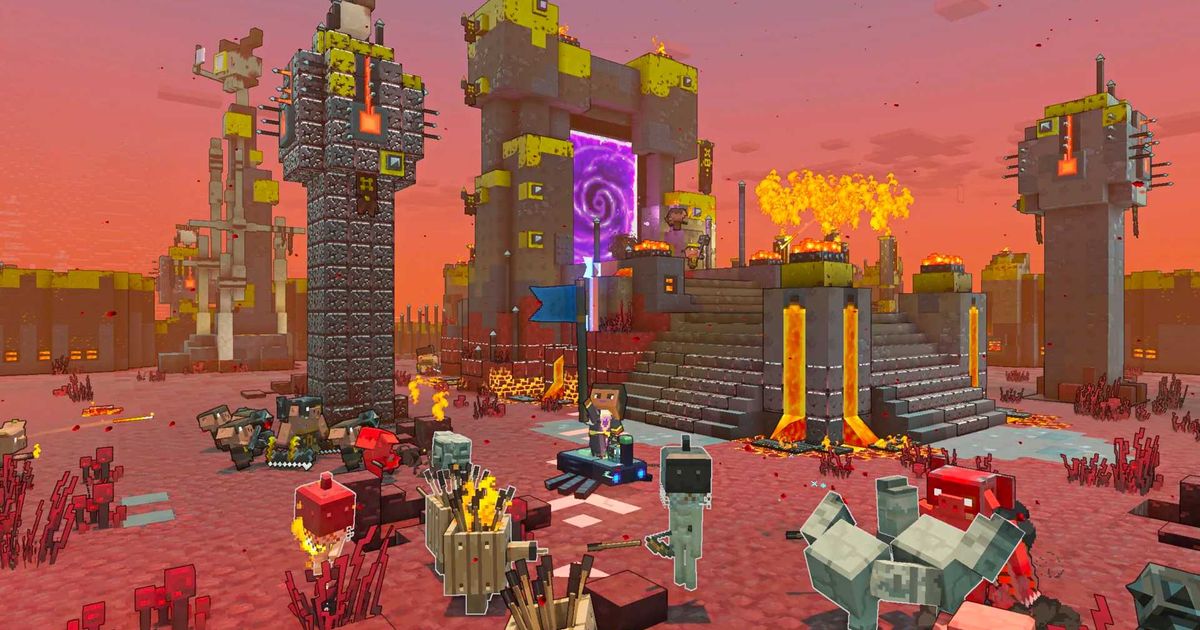Millions of gamers enjoyed Minecraft Legends during the first days of the release, causing the high load on the game servers. That was the reason for the Connecting to Your Account Error in Minecraft Legends. While developers tried to solve the problem quickly, many players continue facing it.
In this guide:, learn how to fix the 'Connecting to Your Account' error in Minecraft Legends. There are multiple ways to solve the problem, and this guide straightforwardly describes each one.
How to fix the Minecraft Legends 'connecting to your account' error
Before looking out for the fixes, check the server status. The error pops up the most when there's a server issue with the game, which can suggest the title is either under heavy load or the servers are offline for maintenance.
Restart the game
Don’t get upset if the first solution doesn’t work. Instead, try to restart the game and log out from the launcher. If the servers are overloaded, rejoining the queue may help. There's a chance you were stuck in the process somewhere, causing the log-in service to miss you.
Restart your device
If restarting the game didn’t work, we suggest you start with more complex solutions. Try to reboot your device. If the issue stems from a network issue on your device, giving it a reboot will often solve the problem.
Check your internet connection
The Connecting to Your Account error might also appear due to problems with your internet connection. In such a case, ensure your connection is stable, disconnect from any VPNs, and disable any proxy server services you have running in the background. Assuming you're not using a static IP, rebooting your router can help.
Verify the game files
For Steam users, a good idea is to verify the game files. It can take a degree of time depending on your hardware, but Steam is very good at identifying any missing or corrupt files and promptly redownloading them. If your game is incomplete, it won't let you in.
Reinstall the game
If it comes to it, reinstalling the game may be your only option. Uninstall it properly and redownload it from either the Microsoft Store or Steam and try again. A split-second blip in your connection the first time could have caused a file to go missing. It happens.
Read to get stuck in? Learn about the mobile release, getting Creepers, and crossplay. And if you want to read some more gameplay guides, check the suggested articles and discover how to defeat Beast boss, and how to get Diamond, Prismarine.
For more articles like this, take a look at our Guides and Minecraft Legends page.