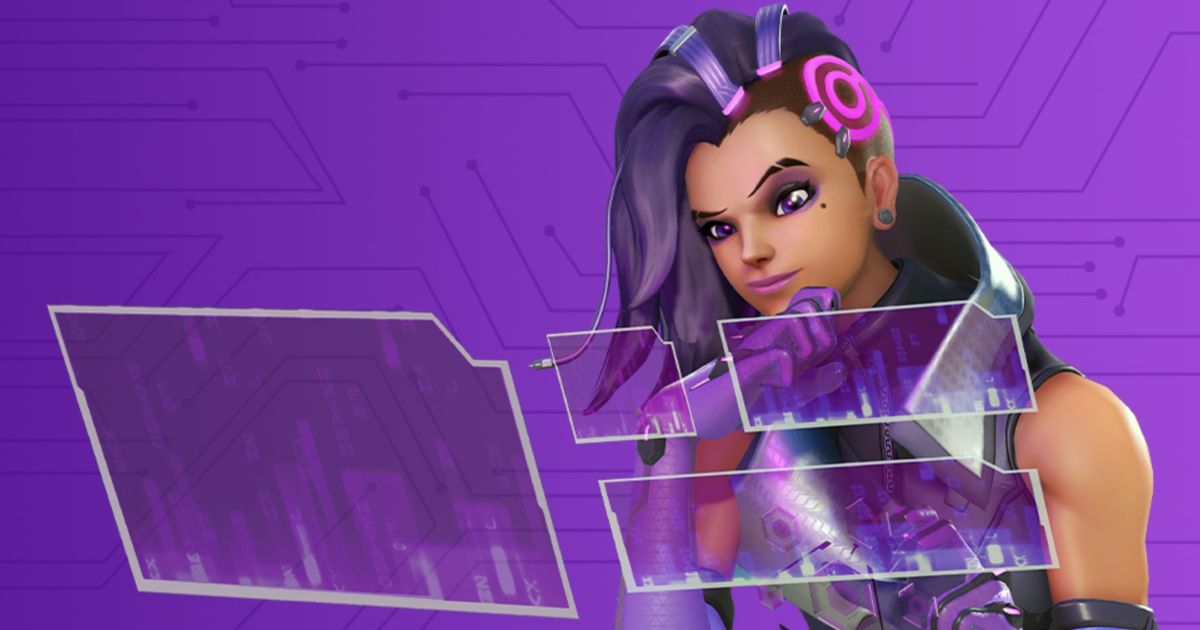Whether you're on PC, Xbox, PlayStation, or Nintendo Switch, nailing down the perfect settings can make a world of difference in your gameplay. Our guide to the best Overwatch 2 Switch settings is just what you need before diving into this thrilling shooter
While settings may vary based on personal preferences and the heroes you favor, our tips are geared to elevate your gaming experience, bringing you closer to the level of PC players. So, get ready to fine-tune your setup and unleash your full potential in the world of Overwatch 2.
But before we reveal the best Overwatch 2 Switch settings, feel free to take a look at our guide showcasing how to get the Overwatch 2 Twitch drops. On top of that, you can also read our article on how to change your crosshair in Overwatch 2.
What are the best Overwatch 2 Switch settings?
Below are the best controller settings:
- Horizontal Sensitivity: 54
- Vertical Sensitivity: 50
- Aim Assist Strength: 100
- Aim Assist Window Size: 80
- Aim Assist Legacy Mode: Off
- Aim Assist Ease In: 20
- Aim Smoothing: 0
- Aim Ease In: 40
- Invert Vertical Look: Off
- Invert Horizontal Look: Off
- Vibration: Off
- Switch Movement and Look Sticks: Off
- Legacy Sticks: Off
- Aim Technique: Dual-Zone
Over time, when you have more practice, you can adjust it to suit your needs. As for the vibration, most players find it distracting, although you may like it. As for the Aim Technique, Linear Ramp is designed for lower sensitivities, Exponential Ramp for higher sensitivities, and Dual-Zone is something in between.
Best Overwatch 2 Switch Gyro settings
If you use motion controls on your Nintendo Switch, you should try our settings first and then adjust them according to your preferences. As for the Invert Gyro-Aiming YAW Axis, you should try playing with both this option enabled and disabled to determine what suits you best.
- Gyro Aiming: On
- Gyro Aiming Aim Assist: On
- Gyro option Presets: Custom
- Invert Gyro-Aiming Pitch Axis: Off
- Invert Gyro-Aiming YAW Axis: On
- Invert Gyro-Aiming Roll Axis: Off
- Gyro-Aiming Pitch Axis Sensitivity: 8
- Gyro-Aiming YAW Axis Sensitivity: 0
- Gyro-Aiming ROLL Axis Sensitivity: 12
- Disable Gyro While Using Stick: On
Best Overwatch 2 Switch crosshair settings
Although not that many players care about the crosshair, it can help you to aim better. The Nintendo Switch has a small display, so even the crosshair settings can have a significant impact on your gaming experience.
- Show Accuracy: On
- Colour: White (or any other you like)
- Thickness: 2
- Crosshair Length: 10
- Center Gap: 40%
- Opacity: 80%
- Outline Opacity: 40%
- Dot Size: 8
- Dot Opacity: 70%
- Scale with Resolution: On
Once you're done here, don't forget to take a look at our article on how to fix the Overwatch 2 League Tokens not appearing glitch.
For more articles like this, take a look at our Guides and Overwatch 2 page.