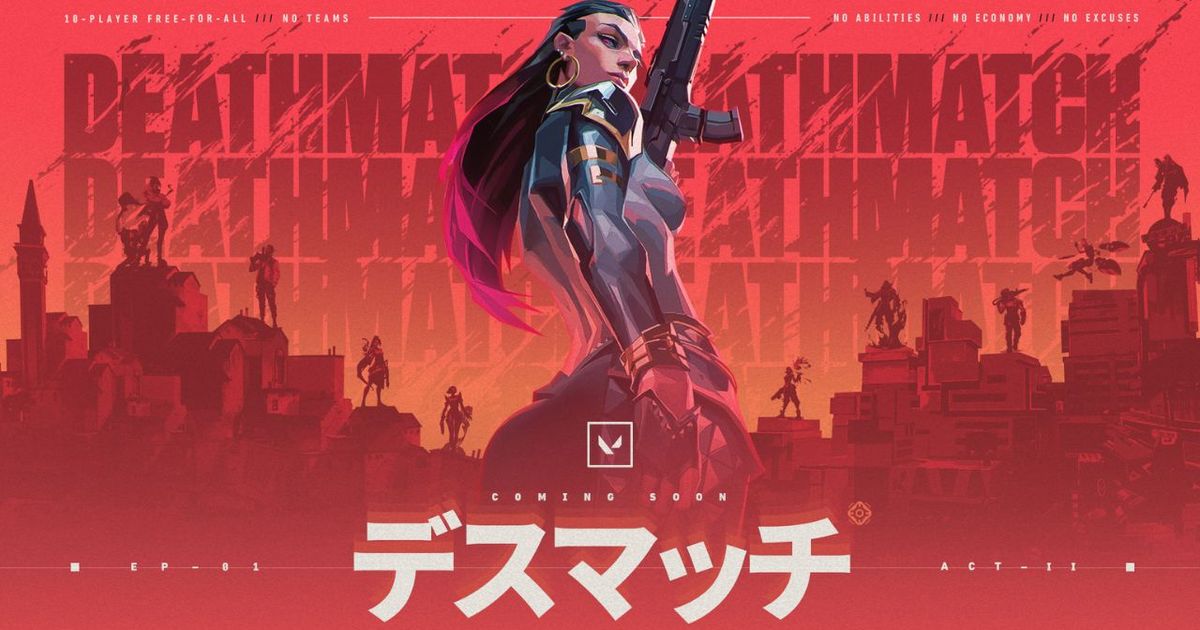Your choice of crosshair significantly impacts your effectiveness in any shooter. Of course, Valorant is no exception. If you're a beginner, one of the best options is copying famous players’ crosshairs. Fortunately, most professionals do not hide their crosshairs and in-game settings, making them available for everyone. The Valorant Yay crosshair has some of the most specific in-game settings.
Read this guide, and you will learn all about the Valorant Yay crosshair and settings. We'll run through the best settings to choose, as well as some tips on whether it may be suitable for you.
While you are here, make sure to check our guide on how to customise your crosshair in Valorant. Also, we have a guide on how to get better at Valorant, as well as how to get the rainbow crosshair in Valorant.
What is the Valorant Yay crosshair?
The professional player Yay uses one of the most specific crosshairs in all of Valorant. Many players who tried to play using the Yay crosshair report that it appears too small and they cannot effectively aim using it. Therefore, if you are a beginner, it would be best to opt for a bigger crosshair in another colour.
But if small crosshairs are your passion, feel free to use the settings described below. They guarantee you will have crosshair like Yay.
| Crosshair feature | Setting |
|---|---|
| Colour | Red |
| Outlines | Off |
| Outline Opacity | 0 |
| Outline Thickness | 1 |
| Centre Dot | Off |
| Centre Dot Opacity | 0 |
| Dot Thickness | 1 |
| Show Inner Lines | On |
| Inner Line Opacity | 1 |
| Inner Line Length | 3 |
| Inner Line Thickness | 2 |
| Inner Line Offset | 2 |
| Movement Error | Off |
| Firing Error | Off |
| Show Outer Lines | Off |
| Outer Line Opacity | 9 |
| Outer Line Length | 0 |
| Outer Line Thickness | 0 |
| Outer Line Offset | 0 |
| Movement Error | Off |
| Firing Error | Off |
Also, you should keep in mind that Yay likes to experiment with the crosshair. Therefore, the actual crosshair of this player might easily change in the future.
Valorant Yay in-game settings
Once you know the specific settings to make your crosshair look like the one that is used by Yay, it is time to discover the specific settings this professional player uses. Generally, you should remember that, like any other professional player, Yay’s settings are adapted to his equipment. Therefore, they might appear much less effective if you use a different mouse, keyboard, and monitor.
Graphics settings
| Graphics option | Setting |
|---|---|
| Multithreaded Rendering | On |
| Material Quality | Low |
| Texture Quality | Low |
| Detail Quality | Low |
| UI Quality | Med |
| Vignette | On |
| VSync | Off |
| Anti-Aliasing | MSAA 4x |
| Anisotropic Filtering | 4x |
| Improve Clarity | On |
| Bloom | On |
| Distortion | Off |
| Cast Shadows | Off |
Video settings
| Video option | Setting |
|---|---|
| Resolution | 1920x1080 |
| Aspect Ratio | 16x9 |
| Aspect Ratio Method | Fill |
| Display Mode | Fullscreen |
Keybinds
| Keybinds option | Setting |
|---|---|
| Run | L-Shift |
| Crouch | C |
| Jump | Mouse wheel down |
| Use object | F |
| Equip primary weapon | 1 |
| Equip secondary weapon | 2 |
| Equip melee weapon | 3 |
| Equip spike | 4 |
| Use ability 1 | Z |
| Use ability 2 | V |
| Use ability 3 | Mouse 5 |
| Use ultimate ability | X |
Mouse settings
| Mouse option | Setting |
|---|---|
| DPI | 800 |
| Sensitivity | 0.27 |
| Zoom sensitivity | 1 |
| Windows sensitivity | 6 |
That’s it for Yay's crosshair and in-game Valorant settings! Also, remember that crosshair, mouse, and keybinds are individual settings. So, if you get used to your specific settings and show good results with them, there is no point in trying Yay's settings.
But if you are a beginner and want to find the ideal settings for you, feel free to play a few matches with these settings and estimate if they are suitable for you or not. While you're still here, make sure to check our guide how to get free points and skins in Valorant.