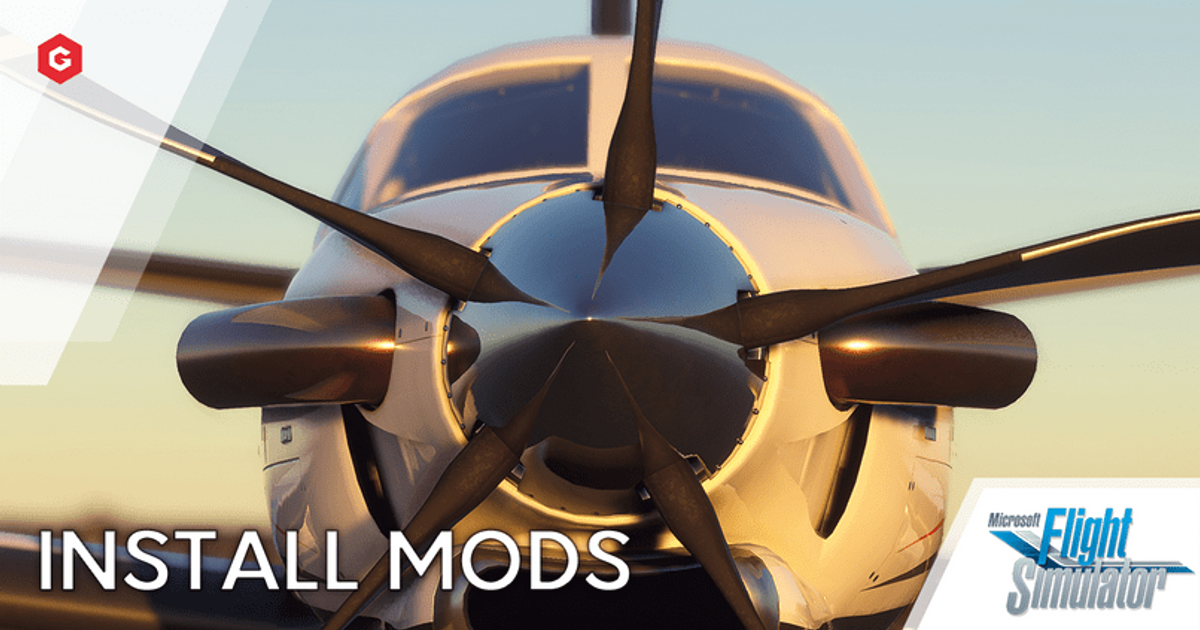Microsoft Flight Simulator feels like a generational leap for videogames, and it's unlikely that players will run out of things to do or see.
Thankfully, the PC version supports mods, which mean the game can be almost indefinitely supported by its community.
Here's how to install them!
Microsoft Flight Simulator Mods Guide
To install mods you'll need to do some digging into your installation files, with differing locations based on your client of choice.
So, if you installed via the Windows Store, you'll want to look here:
C:\Users\[Your User Name]\AppData\Local\Packages\ Microsoft.FlightSimulator_8wekyb3d8bbwe\LocalCache\Packages\
But if you installed via Steam, check here:
C:\Users\[Your User Name]\AppData\Local\Packages\Microsoft.FlightDashboard_8wekyb3d8bbwe\LocalCache\Packages\
If you don't see the AppData folder, you'll need to show hidden items. Just click view, then untick the Hidden Items checkbox.
If you can't remember where you installed it, follow these instructions (thanks PCGamer!)
- Open the game
- Select Options, then General, then Developers
- Turn Developer Mode ON
- Look for the small developer menu in the top left of the screen
- Select Tools, Virtual File System, and then Watched Bases
- You'll then find the Community folder at the bottom
Now that you have the folder, it's as simple as extracting the mod you'd like to that Community folder. You can find mods at MSFSaddons.org, as well as the ever-vibrant Nexus Mods.
For more articles like this, take a look at our Microsoft Flight Simulator 2020 page.