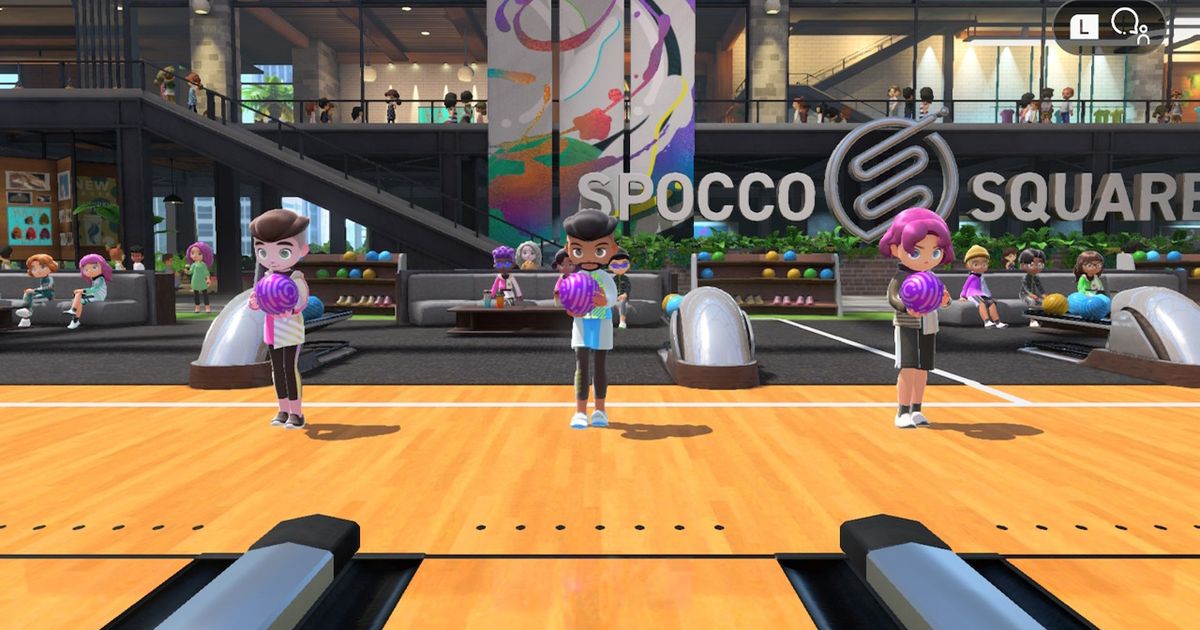If you're sitting on a copy of Nintendo's logical Wii Sports follow-up for the weekend, you'll want to know how to set up Switch Sports multiplayer before the folks show up. Whether you're going online or though local multiplayer, you'll need to know the differences if you're to unlock the cool new skins available across each.
This Switch Sports guide will go through how to get into the multiplayer modes. That covers both the online multiplayer solo and with friends. We'll also go over the equipment and amount of Joy-Con controller you'll need to partake in all the Switch Sports modes: it can be slightly confusing.
Once you know how to dive into multiplayer, take a look at our Switch Sports review to see what we thought of the new party game, or our initial Switch Sports preview to see how a brief session compared to the full thing.
How Do I Play Switch Sports Multiplayer Online?
- Load into Switch Sports from your console's menu.
- From the main menu, choose Play Globally.
- Next, you'll select whether to play solo or two-player with someone else.
- The game then loads you into Spocco Square, the main hub world.
- Select the sport of your choice, and the game will search for your opponent!
Following the steps above should be all you need to do to get Switch Sports multiplayer up and running.
From there, you'll dive into a match in the sport of your choice. Playing online is crucial to the gameplay loop: it's the only way to earn points you can spend to unlock new cosmetic items. With a distinct lack of single-player options at launc compared to its Wii Sports predecessor, online is also the only way to level yourself up on the rankings,
How Do I Play Switch Sports Online With Friends?
- Load onto the Switch Sports main menu.
- This time, select the Play with Friends option.
- Select Single Player or Two Player, depending if you're also lobbying up with someone locally.
- Then you can choose to either create a lobby for friends to join, or to enter one yourself.
To play with friends in the same room, you don't need to mess around with online lag or have a Nintendo Switch Online subscription at all. Just follow the steps above to launch into a match with nearby friends.
What Do I Need For Switch Sports Multiplayer?
As you might expect, you'll need an active Nintendo Switch Online subscription to enjoy the online modes in Switch Sports multiplayer. The same goes for most multiplayer games on Nintendo's console, aside from the free-to-play ones.
On top of that, you'll need a set of Joy-Con for the games. As such, if you have a Switch Lite console, you won't be able to enjoy Switch Sports without shelling out for the pricey controllers. All of the modes except one require one Joy-Con each - except football. In that mode, each player needs two, so if you don't have four, you'll be unable to play local multiplayer with a friend.
Does Switch Sports Work on Switch Lite?
Yes and no. The Nintendo Switch Lite does support Switch Sports, but Switch Sports multiplayer is very restricted. You can play online, but anything that would require the game to go into split-screen mode won't work. It'll prompt you to dock the console for TV play - something the Nintendo Switch Lite doesn't support.
As such, not only will you need a pair of Joy-Con controllers to play Switch Sports on your Nintendo Switch Lite, you'll also need to actually go out and buy a regular Nintendo Switch if you ever hope to play with local friends.
That's it for our look at Switch Sports multiplayer! You're now ready to dive into some exciting matches with people all across the world. Craving more sports? Check out what made our list of the best sports games of 2021. You might just find something worth your while on there.
For more articles like this, take a look at our Nintendo Switch Sports and Guides page.